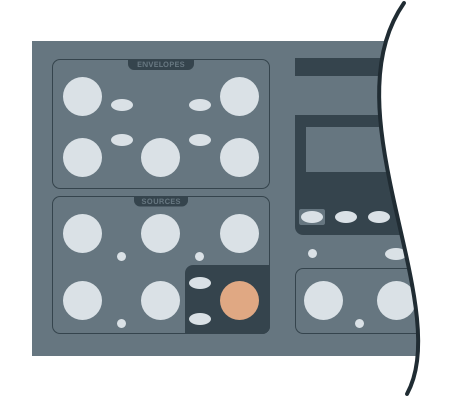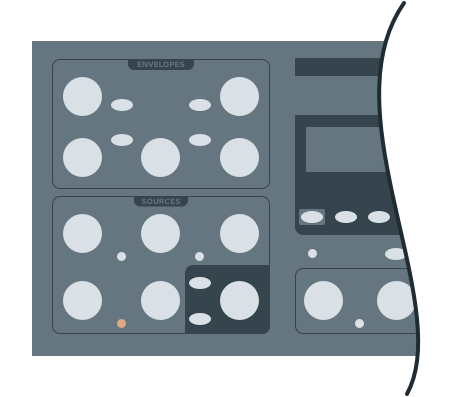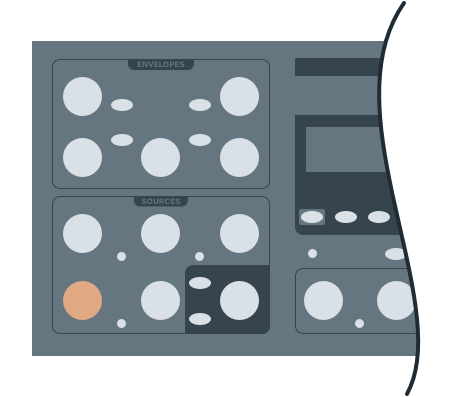The Sub Oscillator
The Manatee has two pitched sound sources: a “spectral generator” and a “sub oscillator”. The sub is the topic of this post. Don’t let the name fool you, though. There’s a lot more going on in this osc than with the subs of most conventional synths.
Setting the Mix
First thing’s first: we want to be able to hear the thing. The “Balance” knob in the Manatee’s “sources” section (see: fig 1.1) controls the mix between the spectral generator and the sub. Turn it all the way clockwise and we hear the spectral generator. Turn it hard counter-clockwise and all we hear is the sub. In between and we hear some mix of the two. For now, crank it counter-clockwise so we can focus on the sub.
When we move the “Balance” knob, the BAL screen is shown:
BAL SUB BAL GEN
1/1 136 -64 136
The “Balance” knob tweaks the BAL value, but there are also absolute levels for both the sub (SUB) and the spectral generator (GEN). While we’re here, we should make sure the SUB level is something comfortable. We can adjust it using the value pots in the middle of the Manatee, as per usual.
The Sub Screen
The parameters controlling the sub live, appropriately enough, on the SUB screen. If it’s not already displayed, you can bring it up by tapping the “Sub” button located in the bottom-left of the sources section (see: fig 2.1).
The main SUB screen looks like this:
SUB WAV CNT MOD
1/2 |\| 0 0
The first thing to notice is that the sub is not limited to a simple sine wave. On the contrary, it’s a very capable VA oscillator with a whole variety of wave shapes at its disposal. Those shapes are represented by the WAV parameter and can be explored by turning the first value pot or repeatedly pressing the “Sub” button (fig 2.1). They are, in order, “off”, sine, saw, pulse, and triangle.
The next thing to see1 is that these waves are not static. They can all be morphed by adjusting their content (CNT) parameter. This is a value between 0 (just the basic wave) and 255 (very morphed) and can be adjusted either with the second value pot or the dedicated “Content” knob (see: fig 2.2).
What exactly happens when we increase content? What do I mean by “morphed”? It’s different for each wave type, and we’ll get into it in the next section, promise.
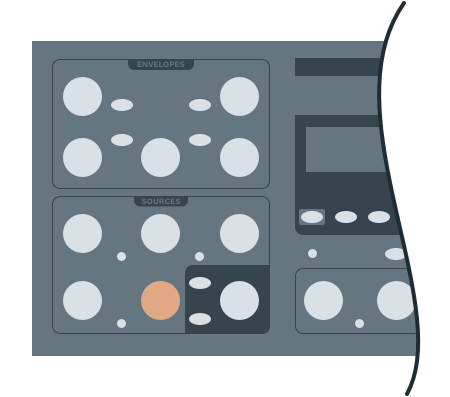
But first let’s tackle that last parameter of the screen, MOD. It can be adjusted with the third value pot or the “LFO-2” knob in the “Sources” section (see: fig 2.3). As to what it does, it controls the amount by which LFO-2 modulates the CNT parameter. That is, if MOD is set to 0, no modulation happens and CNT stays static. If MOD is set all the way up to 255, then CNT is swept over its full range each cycle of LFO-2.
Content
So back to the “Content” knob and the CNT parameter. We said it “morphs” the sub’s waveform, but what does that mean, exactly? The answer is, “More or less what you’d expect depending on the type of wave.”
More specifically, when WAV is set to:
- “OFF” —
CNTdoes nothing. There’s no sound and thus no way to mess with it. - pulse —
CNTadjusts the duty cycle (A.K.A. “pulse width”) of the wave. Adding in someMODand adjusting LFO-2’s frequency will give a classic “PWM” effect. - sawtooth —
CNTsmoothly morphs between the current sawtooth wave and one at half its frequency. The effect sounds analogous to sweeping the duty cycle of a pulse wave. KeepingCNTat0and settingMODto a full255will create a supersaw as the speed of LFO-2 is increased. - sine or triangle — These waves are modulated with another audio-rate frequency for an 80s FM effect.
CNTcontrols the amount of this modulation, sometimes referred to as the modulation index when speaking FM terms.
SUB Page 2
But wait. FM has at least two important parts to its timbre, right? One is the modulation index, but the other is the ratio of the modulator to the carrier. Where is that set?
Well, eagle-eyed readers might have noticed the SUB screen has two pages. To get to the second one, click the +→ button as per usual. There’s not much to do here unless one of the FM-able sub waves (sine or triangle) is selected. If they are then it will look like this:
SUB FM RATE EGF
2/2 x3 0
It’s the RATE parameter that sets the ratio of the modulator frequency to the carrier. It ranges in value from /4 (one-fourth the frequency) up to ×5 (five times the frequency). Exactly what we want for well-behaved, harmonic FM tones!
Finally, FM patches often sound better when their modulation index is swept over time. This can be done cyclically via LFO-2 by adjusting the MOD parameter, of course. But for many classic FM patches, modulation via envelope is desired. The Manatee hard-wires the filter envelope for this duty, but we need to supply the amount by which we’d like the envelope to have an effect. That’s what the EGF parameter is for. At 0 the filter envelope has no effect on the modulation index. At 255 it will do a full sweep of the modulation index over the course of its travels.
-
Hear? ↩︎